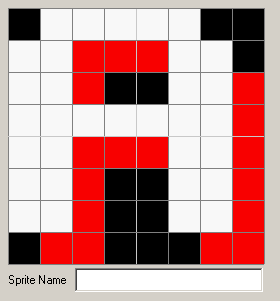
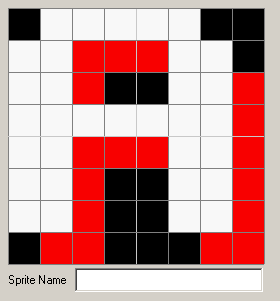
Editing is done in the area shown above. In all drawing modes, the left mouse button will draw in the selected foreground colour, while the right mouse button draws in the background colour.
Below the edit control is a text entry that allows you to set the name of the sprite. The use of this is described in generate sources help. The name can be left blank if you do not need them.
This mode simply plots single pixels onto the grid. You can draw while holding down the mouse to 'paint'.
Draw a line by dragging it with the mouse button.
Draw a circle by dragging it with the mouse button.
Draw an ellipse by dragging it with the mouse button.
Draw a rectangle by dragging it with the mouse button.
Flood fill an area by clicking the mouse button.
Mark an area to copy by dragging with the left mouse button.
To copy or cut the selected area right click and select from the
pop-up menu as appropriate.
Once an area has been copied, right click and select from the pop-up menu
to paste it. Paste Transparent means that the currently selected
background colour will be transparent on the pasted block. Once selected move
the mouse to position the block and drop it in place with the left mouse
button. Note that the paste can be cancelled from the pop-up menu.
At any time the Paste Gravity can be altered from the pop-up menu. This
simply alters where the cursor is anchored to the block when pasting, allowing
the block to be positioned anywhere.