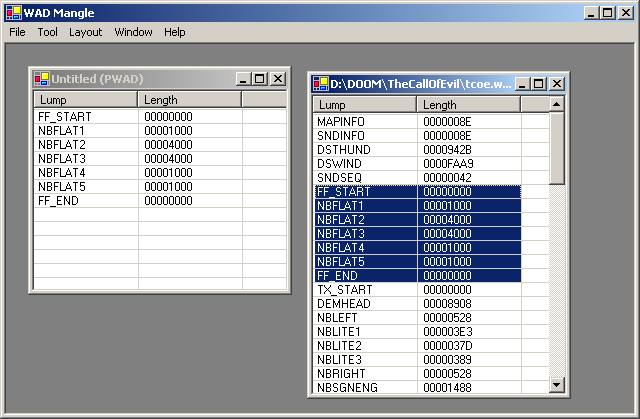
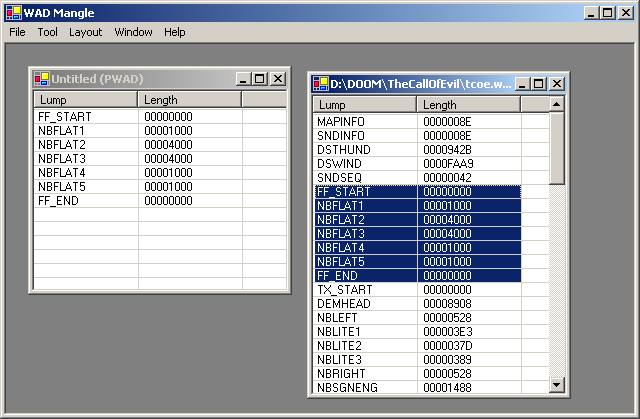
The main WAD Mangle window is as above. When loaded a WAD is displayed in a WAD edit window as a list of the LUMPs contained within it, listing each LUMP's names and size (in hex).
The menu is used to load and save WAD files.
LUMPs can be selected using the standard Windows mechanisms -- left click to select, CTRL + click to select multiple items and SHIFT + click to block select a range of items. Selected items can be then be dragged about inside a WAD file, or between different WAD files.
LUMPs dragged to a new position in the same WAD file are moved. This can be overriden by holding down the CTRL key, which copies the LUMPs.
LUMPs dragged to a new position in a different WAD file are copied. This can be overriden by holding down the SHIFT key, which moves the LUMPs.
Files can be dragged into a WAD window. If any of the installed plugins recognise the file type then the files can be dropped and will be inserted into the WAD file.
Note that if more that one plugin recognises the file, then the following dialog will be displayed:
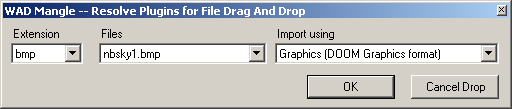
For instance, a bitmap file can either be imported as a flat or a graphic (texture, sprite, etc). The list on the left lets you select the file type causing the conflict. The list in the middle simply lists the conflicting files. The list on the right is then used to decide which plugin should import the data, or whether the files should not be imported at all. Once this is completed, completes the drag and drop, or abandons the operation.
Note: By default when dropping a LUMP it is inserted in front of the LUMP over which the mouse button was released, or appended at the end of the WAD end if not released over an existing LUMP.
Tip: To save the hassle of having to scroll right to the end of a large WAD file, releasing the button over the empty column to the right of the 'Length' column has the same affect as if the button was not released over an existing LUMP.
Once LUMPs have been selected, clicking the right mouse button brings up a context menu that allows the selected LUMPs and the WAD to be maninipulated.
allows the selected LUMP to be edited. See Provided Plugins for details as to what can be edited.
allows the selected LUMP to be viewed. See Provided Plugins for details as to what can be viewed.
allows the files to imported and inserted in front of the selected LUMP. Importing a LUMP is the same as dragging a file into the WAD window. See Provided Plugins for details as to what can be imported.
allows the LUMPS to be exported to the appropriate formatted files (eg. bitmaps for graphics). See Provided Plugins for details as to what can be exported.
edits the WAD as an whole (for instance, ZDOOM textures). See Provided Plugins for details.
inserts a new zero-length LUMP once you have provided a name.
renames the selected LUMP.
searches for a LUMP that matches the provided regular expression. If found the LUMP is shown and selected.
removes the selected LUMPs from the WAD file.
$Id: introduction.html,v 1.5 2005/02/21 00:47:09 ianc Exp $