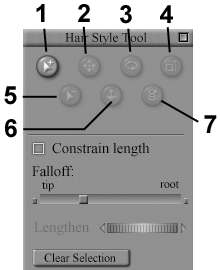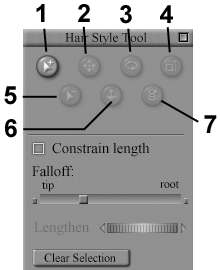Using the Hair Select Tool/Palette
The Hair Style Tool palette appears as follows when the Hair Select tool is selected:
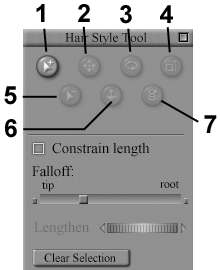
You have the following controls available for directly manipulating guide hairs:
- Add Hairs to Selection: Select the Select Hairs tool (1), then click and drag a rectangle around the guide hairs you wish to select for further styling. Unselected guide hairs are not affected by the Hair Edit tools.
- Translate Hairs: The Translate Hairs tool (2) moves the selected hair vertically around or laterally around the camera’s X and Y axes depending how you drag. The translation may occur on the hair’s X, Y, and or Z-axes depending on the position of the camera relative to the hair.
- Curl Hairs: The Curl Hairs tool (3) bends a guide hair. Hair rotation works in three dimensions. Dragging perpendicular to the hair rotates it up and down (relative to your point of view). Dragging parallel to the hair rotates it in and out, again relative to your point of view.
- Scale Hairs: The Scale Hairs tool (4) allows you to scale the selected hair along the camera’s X and Y axes. Dragging in towards the root reduces the scale, and dragging away from the root increases the scale. Dragging laterally scales hair in two dimensions, and dragging vertically scales hair in the third dimension. Pressing and holding [SHIFT] scales the selected hair(s) evenly in all three dimensions.
- Remove Hairs from Selection: Select the Deselect Hairs tool (5), then click and drag a rectangle around the guide hairs you wish to deselect from further styling.
- Translate In/Out: The Translate Hairs In-Out tool (6) moves the selected hair(s) along the Camera’s Z axis (in and out).
- Twist
: The Twist Hairs tool (7) rotates selected hair(s) along their own axis.
In addition to the editing tools, the palette has the following controls:
- Constrain Length: Checking the Constrain Length checkbox forces all selected guide hairs to retain their current lengths no matter how you use the hair editing tools.
- Falloff: The Falloff slider controls the portion of the hair affected by the styling. Moving the slider to the left causes the tools to only act near the tip of the hair. Moving the slider to the right causes the styling tools to affect more of the hair’s length.
- Lengthen: Moving the Lengthen dial to the right lengthens the selected guide hairs and vice versa.
- Clear Selection: Clicking the Clear Selection button deselects all selected guide hairs.
To exit this tool, either click the Close box on the palette’s upper right-hand corner or select another Editing tool.
Step 3: Styling Hair
Step 4: Setting Hair Dynamics
back to Hair Room Help